On this page
How to create a RESTful API with Prisma and Oak
Prisma has been one of our top requested modules to work with in Deno. The demand is understandable, given that Prisma's developer experience is top notch and plays well with so many persistent data storage technologies.
We're excited to show you how to use Prisma with Deno.
In this How To guide, we'll setup a simple RESTful API in Deno using Oak and Prisma.
Let's get started.
View source or check out the video guide.
Setup the application Jump to heading
Let's create the folder rest-api-with-prisma-oak and navigate there:
mkdir rest-api-with-prisma-oak
cd rest-api-with-prisma-oak
Then, let's run prisma init with Deno:
deno run --allow-read --allow-env --allow-write npm:prisma@latest init
This will generate
prisma/schema.prisma.
Let's update it with the following:
generator client {
provider = "prisma-client-js"
previewFeatures = ["deno"]
output = "../generated/client"
}
datasource db {
provider = "postgresql"
url = env("DATABASE_URL")
}
model Dinosaur {
id Int @id @default(autoincrement())
name String @unique
description String
}
Prisma also generates a .env file with a DATABASE_URL environment variable.
Let's assign DATABASE_URL to a PostgreSQL connection string. In this example,
we'll use a free
PostgreSQL database from Supabase.
Next, let's create the database schema:
deno run -A npm:prisma@latest db push
After that's complete, we'll need to generate a Prisma Client:
deno run -A --unstable npm:prisma@latest generate --no-engine
Setup Accelerate in the Prisma Data Platform Jump to heading
To get started with the Prisma Data Platform:
- Sign up for a free Prisma Data Platform account.
- Create a project.
- Navigate to the project you created.
- Enable Accelerate by providing your database's connection string.
- Generate an Accelerate connection string and copy it to your clipboard.
Assign the Accelerate connection string, that begins with prisma://, to
DATABASE_URL in your .env file replacing your existing connection string.
Next, let's create a seed script to seed the database.
Seed your Database Jump to heading
Create ./prisma/seed.ts:
touch prisma/seed.ts
And in ./prisma/seed.ts:
import { Prisma, PrismaClient } from "../generated/client/deno/edge.ts";
const prisma = new PrismaClient({
datasourceUrl: envVars.DATABASE_URL,
});
const dinosaurData: Prisma.DinosaurCreateInput[] = [
{
name: "Aardonyx",
description: "An early stage in the evolution of sauropods.",
},
{
name: "Abelisaurus",
description: "Abel's lizard has been reconstructed from a single skull.",
},
{
name: "Acanthopholis",
description: "No, it's not a city in Greece.",
},
];
/**
* Seed the database.
*/
for (const u of dinosaurData) {
const dinosaur = await prisma.dinosaur.create({
data: u,
});
console.log(`Created dinosaur with id: ${dinosaur.id}`);
}
console.log(`Seeding finished.`);
await prisma.$disconnect();
We can now run seed.ts with:
deno run -A --env prisma/seed.ts
[!TIP]
The
--envflag is used to tell Deno to load environment variables from the.envfile.
After doing so, you should be able to see your data on Prisma Studio by running the following command:
deno run -A npm:prisma studio
You should see something similar to the following screenshot:
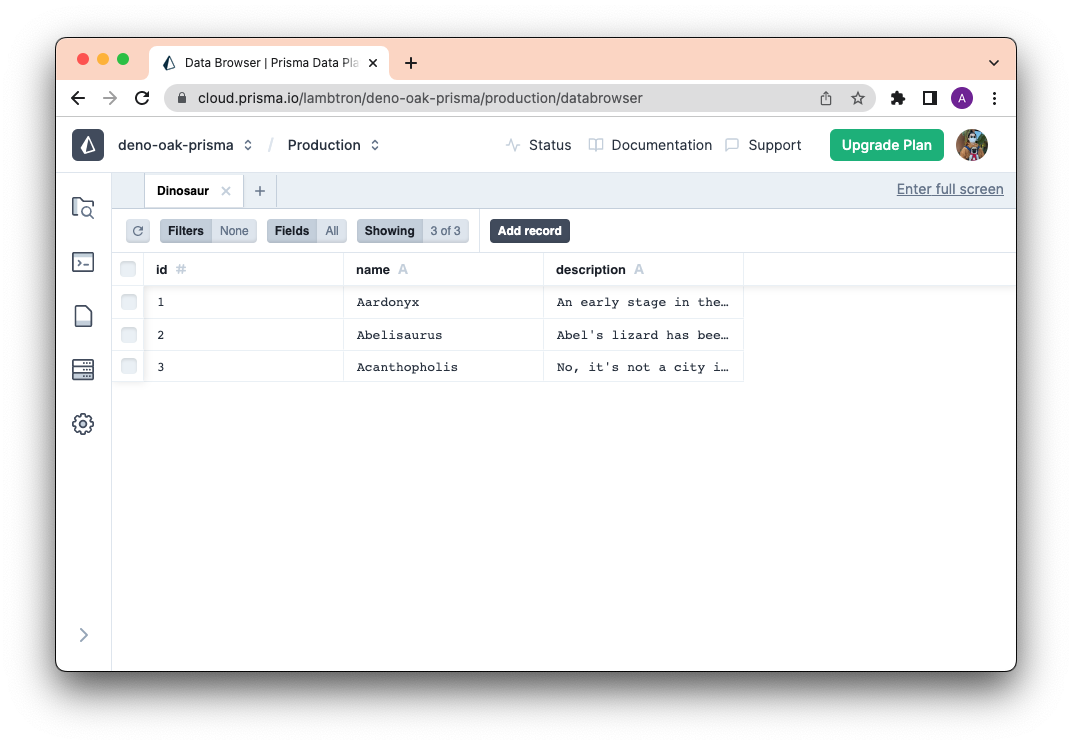
Create your API routes Jump to heading
We'll use oak to create the API routes. Let's keep
them simple for now.
Let's create a main.ts file:
touch main.ts
Then, in your main.ts file:
import { PrismaClient } from "./generated/client/deno/edge.ts";
import { Application, Router } from "https://deno.land/x/oak@v11.1.0/mod.ts";
/**
* Initialize.
*/
const prisma = new PrismaClient({
datasources: {
db: {
url: envVars.DATABASE_URL,
},
},
});
const app = new Application();
const router = new Router();
/**
* Setup routes.
*/
router
.get("/", (context) => {
context.response.body = "Welcome to the Dinosaur API!";
})
.get("/dinosaur", async (context) => {
// Get all dinosaurs.
const dinosaurs = await prisma.dinosaur.findMany();
context.response.body = dinosaurs;
})
.get("/dinosaur/:id", async (context) => {
// Get one dinosaur by id.
const { id } = context.params;
const dinosaur = await prisma.dinosaur.findUnique({
where: {
id: Number(id),
},
});
context.response.body = dinosaur;
})
.post("/dinosaur", async (context) => {
// Create a new dinosaur.
const { name, description } = await context.request.body("json").value;
const result = await prisma.dinosaur.create({
data: {
name,
description,
},
});
context.response.body = result;
})
.delete("/dinosaur/:id", async (context) => {
// Delete a dinosaur by id.
const { id } = context.params;
const dinosaur = await prisma.dinosaur.delete({
where: {
id: Number(id),
},
});
context.response.body = dinosaur;
});
/**
* Setup middleware.
*/
app.use(router.routes());
app.use(router.allowedMethods());
/**
* Start server.
*/
await app.listen({ port: 8000 });
Now, let's run it:
deno run -A --env main.ts
Let's visit localhost:8000/dinosaurs:
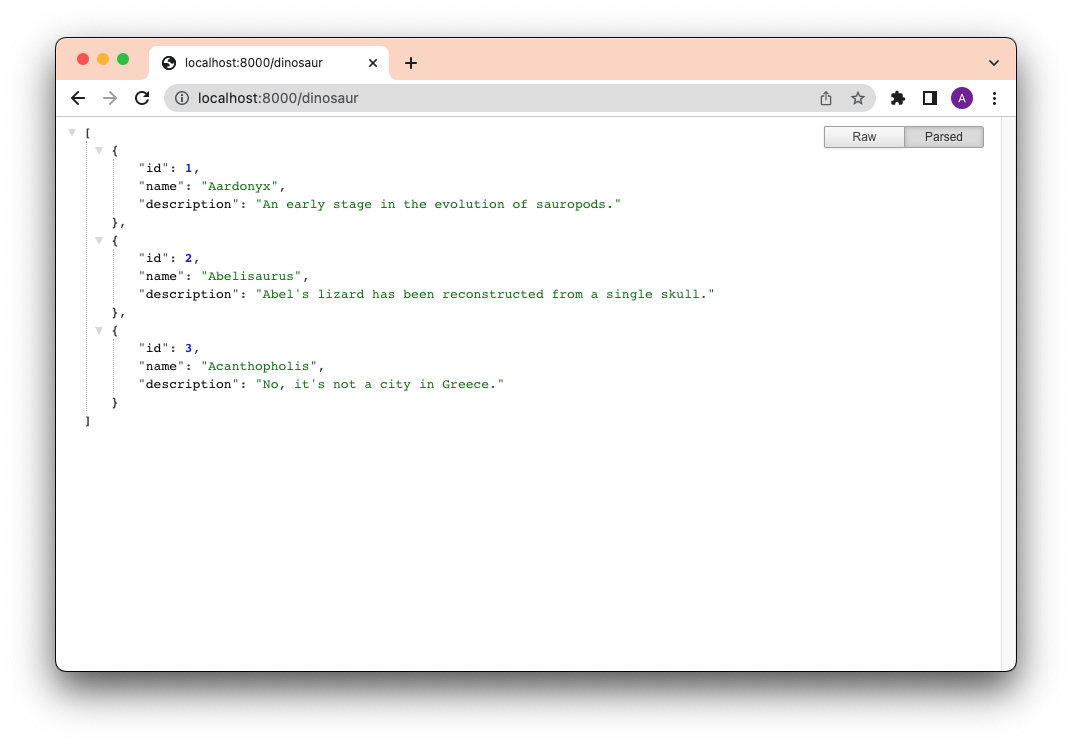
Next, let's POST a new user with this curl command:
curl -X POST http://localhost:8000/dinosaur -H "Content-Type: application/json" -d '{"name": "Deno", "description":"The fastest, most secure, easiest to use Dinosaur ever to walk the Earth."}'
You should now see a new row on Prisma Studio:
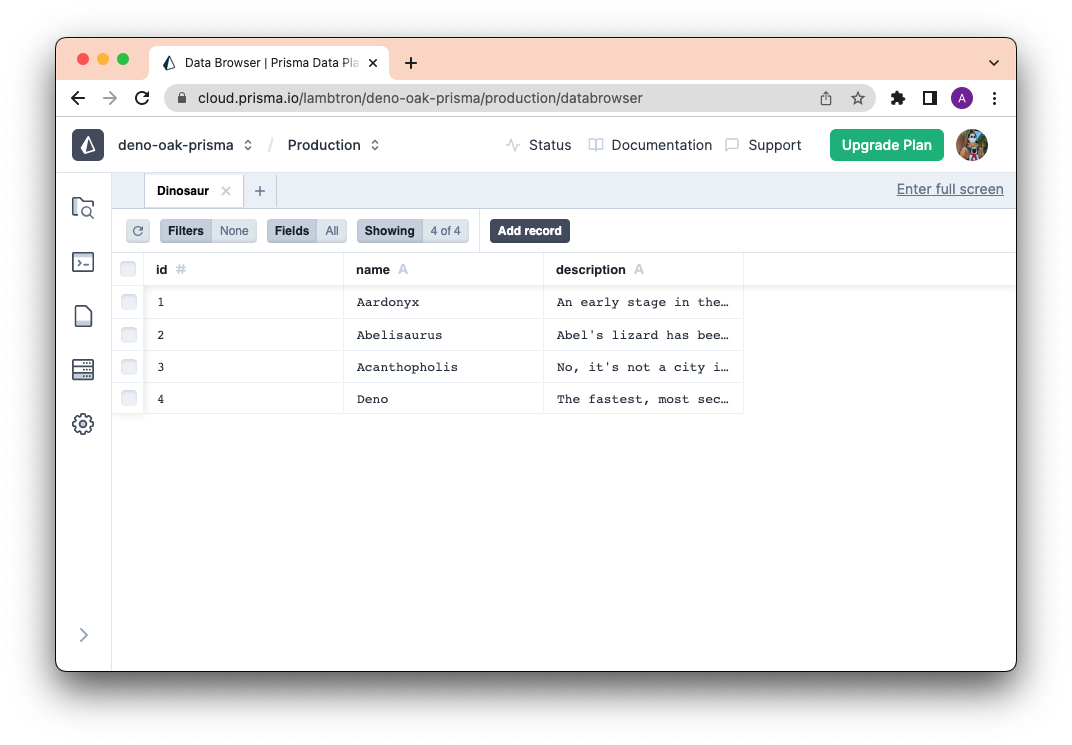
Nice!
What's next? Jump to heading
Building your next app will be more productive and fun with Deno and Prisma, since both technologies deliver an intuitive developer experience with data modeling, type-safety, and robust IDE support.
If you're interested in connecting Prisma to Deno Deploy, check out this awesome guide.